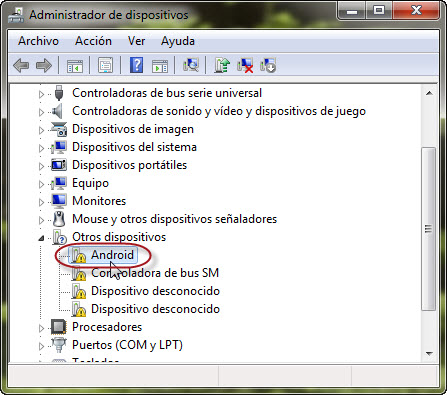See the Install ADB interface driver Xperia here. First you will need to download the ADB driver and open the downloaded file. You will then normally have two options being the Windows 32bit option and the Windows 64bit driver. This is normally but not always used for the Xperia mobile phone or the Samsung mobile phone. Simply follow the pictures below as to how to install and get the ADB driver to work. See also the Asus mtp driver as well as the Asus adb driver on here as well as the Asus bt400 driver.
See the Install ADB interface driver Xperia here. First you will need to download the ADB driver and open the downloaded file. You will then normally have two options being the Windows 32bit option and the Windows 64bit driver. This is normally but not always used for the Xperia mobile phone or the Samsung mobile phone. Simply follow the pictures below as to how to install and get the ADB driver to work. See also the Asus mtp driver as well as the Asus adb driver on here as well as the Asus bt400 driver.
Install ADB interface driver Xperia
- First things first, head over to the Xperia devices Developer website and download the driver package that’s right for your device.
- Once you’ve got the files, remember where you unzip them. It’s like marking the treasure on a map.
- Now, let’s open up Device Manager. You can find it by clicking on Start and then typing “device manager.” Click on Device Manager when it pops up.
- In Device Manager, find the name of your computer at the top of the list, right-click on it, and then click on “Add legacy hardware.”
- The Add Hardware Wizard will welcome you. Click “Next” to keep the journey going.
- Choose the “Install the hardware that I manually select from a list” option and hit “Next.”
- Highlight “Show All Devices” and click “Next” again.
- Now, let’s get our hands dirty. Click “Have Disk.”
- In the Install From Disk dialog, click “Browse” and locate the driver file that ends with “adb” (you noted this down, right?). It should look something like xxxxxadb, with xxxxx being a special name for your file.
- Click “Open.” Confirm your choice by clicking “OK” in the Install From Disk dialog.
- Find the Sony xxxxxx ADB Interface Driver file, highlight it, and then hit “Next” twice.
- Buckle up, because the installation is about to take off.
- When it’s all done, click “Finish” and give your computer a little break by restarting it.
Remember to replace xxxxxx with the unique file name you noted down. Likewise also see the Prolific USB Error Code 39 on here.
For the example we will install the 32bit driver for the ADB driver
You will note that the Android driver for the phone shows that it is not configured correctly. You will now need to install the driver correctly by updating the ADB driver on your computer. In the Device Manager you will now need to ‘right Click’ on the Android driver which is not correct and then click on update.
Click on update then click on browse for driver to bring up more options.
Now you will need to browse to where you downloaded and extracted the ADB driver from. From here you will choose the 32bit or 64bit driver and the system will then install the driver for you. Normally you do not need to restart your computer as the driver will show correctly in the device manager.

Once you click on accept the driver will install and your mobile phone will then be able to be viewed on your computer.

See also the Sony Xperia Z1 Ultra Drivers as well as the Sony Xperia Z1 SO-01F. There is also the Actiontec CSR USB Bluetooth as well as the Driver Xperia Z1 SOL23 driver as well. Search this website for your specific Xperia model from Sony.
![]()
Incoming Search Terms:
- sony xperia usb driver exe
- sony s usb driver
- Sony usbdr
- sony xperia android adb interface driver
- sony experia lt25i usb driers 32bit
Related Posts
- Sony Xperia M4 Aqua driver (1.000)
- Xperia XA Ultra Driver (1.000)
- Sony Xperia X drivers (1.000)
- Sony Xperia Drivers (1.000)