 This is the USB driver for the Creative Labs PD 1130 / Webcam NX Pro or Creative Labs PD1130 and the Creative Labs NX Pro which use the same chipset. Note that this is for the old cameras which use to be very popular on the market. This was the last driver for this webcam. Cannot run on your OS then run it in compatibility mode.
This is the USB driver for the Creative Labs PD 1130 / Webcam NX Pro or Creative Labs PD1130 and the Creative Labs NX Pro which use the same chipset. Note that this is for the old cameras which use to be very popular on the market. This was the last driver for this webcam. Cannot run on your OS then run it in compatibility mode.
Creative Labs PD 1130 / Webcam NX Pro
The Creative Labs PD1130, or Creative WebCam NX Pro, doesn’t have an official driver anymore because it’s no longer supported. However, it can still work using the driver for Vimicro webcam with some tweaks. There are two types, 401E and 403A, but the exact one for PD1130 isn’t specified in the search results. For detailed information, you can contact Creative Labs directly or consult their official documentation.
How do I modify the configuration of my camera?
- Check Your Webcam Model:
- Go to Device Manager > Other Devices > Unknown Device > Properties > Details tab.
- Look for “Hardware IDs.” It should show “USB\VID_041E&PID_401E” for 401E or “USB\VID_041E&PID_403A” for 403A.
- Download the Driver:
- Get the official Vimicro driver for ZC0301PL.
- Make Changes for 403A:
- If you have a 403A model, modify certain lines in a file called usbvm31b.inf as mentioned in the instructions.
- Make Changes for 401E (If Needed):
- For 401E variant, there are additional changes in the sensor configuration.
- Disable Signature Check:
- Windows won’t install the modified driver due to changes. To solve this, disable the signature check:
- Hold Shift and click Restart.
- Choose Troubleshoot > Advanced options > Startup Settings > Restart.
- Press F7 to select “Disable driver signature enforcement.”
- Windows won’t install the modified driver due to changes. To solve this, disable the signature check:
- Update Webcam Driver:
- Go back to Device Manager, select the webcam device, choose Update Driver, and point to the driver folder.
Remember, changing drivers can be tricky. Always create a restore point before making any changes. If you’re unsure, ask for help from a professional or someone experienced with this process.
Hardware ID
The Creative Labs PD1130 webcam, also called Creative WebCam NX Pro, comes in two versions: 401E and 403A. To find out which version you have:
Go to Device Manager:
-
- Look for your webcam under ‘Other Devices.’
- Find ‘Unknown Device’ and go to its ‘Properties.’
- Click on the ‘Details’ tab.
- Select “Hardware IDs.”
For 401E, it should show: “USB\VID_041E&PID_401E”
For 403A, it should show: “USB\VID_041E&PID_403A”
How to install a driver in compatibility mode
- Find the Driver File:
- Put the driver file on your Desktop.
- Open Properties:
- Right-click on the driver setup file and select Properties.
- Go to Compatibility Tab:
- In the Properties window, click on the Compatibility tab.
- Choose Compatibility Mode:
- Tick the box next to “Run this program in Compatibility mode.”
- From the drop-down list, choose the operating system.
- Install the Driver:
- Click Apply/OK and then install the driver.
Remember, changing drivers can be tricky. Always create a restore point before making any changes. If you’re unsure, ask for help from a professional or someone experienced with this process. Lastly also see the CP2102 USB to UART Bridge Driver as well as the Inspiron 15 5559 Webcam Driver and INTEX Webcam Night Vision Driver.
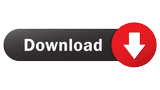
Creative Labs PD 1130 / Webcam NX Pro
(Click accept as Chrome blocks the file)
![]()
Incoming Search Terms:
Related Posts
- Creative Audio Driver (0.992)
- VIA VT8261 Card Reader Driver (0.008)
- Ricoh PCIe SD/MMC Driver (0.008)
- Realtek USB 2.0 Card Reader Driver (0.008)
- JMB38X SD Host Controller Vista (0.008)