 Below you will find the driver for the SAMSUNG Mobile USB CDC Composite Device. The driver comes in the form of a .CAB file and we will show you how to install the driver from the Microsoft CAB files. Note below the versions of the drivers and also not that there are different operating systems for each. The installation process pretty much remains the same.
Below you will find the driver for the SAMSUNG Mobile USB CDC Composite Device. The driver comes in the form of a .CAB file and we will show you how to install the driver from the Microsoft CAB files. Note below the versions of the drivers and also not that there are different operating systems for each. The installation process pretty much remains the same.
SAMSUNG Mobile USB CDC Composite Driver: Version 2.9.510.0 (July 2016)
SAMSUNG Mobile USB CDC Composite Driver: Version 2.12.3.0 (July 2016)
![]()
![]() Follow the instructions below. Then come back to this point and right-click on the appropriate link above. Then click on save as and save the download driver on your computer and remember here you have downloaded it too. Now extract the CAB file (right-click on the file and click on Extract to on the menu) to your hard drive and remember where you had copied it too. Note that if you are looking for the Samsung USB Driver for your phone or the Samsung Android Driver then search this website for more information.
Follow the instructions below. Then come back to this point and right-click on the appropriate link above. Then click on save as and save the download driver on your computer and remember here you have downloaded it too. Now extract the CAB file (right-click on the file and click on Extract to on the menu) to your hard drive and remember where you had copied it too. Note that if you are looking for the Samsung USB Driver for your phone or the Samsung Android Driver then search this website for more information.
Step 1:
The first step is to click on the Windows button on your bar at the bottom of your screen. Then type in compmgmt.msc to open the Computer Management panel in your Windows computer.

Step 2:
You will now see where the error has been highlighted. The driver does not exist so it shows a bubble around the devices name. You can see this listed below. It should show the Samsung USB CDC Composite device in the computer management console.

You can see this below. You now need to right-click on the device listed and then click on the update driver software to continue. This will now start the installation process of the Samsung CDC device. Follow the instructions carefully and remember that the links for the software have been added above at the top of the installation process for the CDC device.

Step 3:
The new menu will now popup and you will need to click on choose your driver. You will need to click on the last option being Browse my computer for driver software to continue.

This will now open another menu to ask for the location of the file. Click on the browse at the top and search for where your files are located. If have have not downloaded the cab file yet, then go to the top of the page and Right-click on the Operating system you are using and save it to your hard drive. Then go to where you saved it and extract the file. Remember where it is as you will need to find it again in the next step.
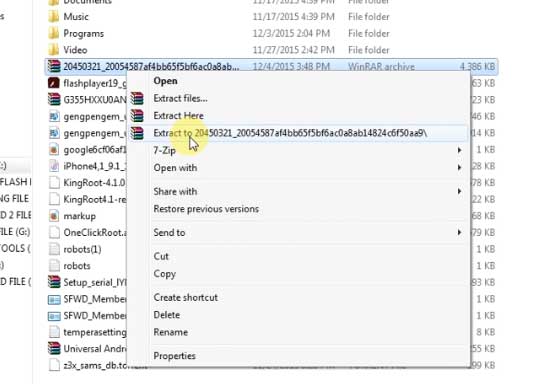

Step 4:
Click until your find the directory where you had extracted the CAB file too. Then click on Open and Windows will load the drivers from the directory. You will now find the following option. Then click on Next on the options at the bottom.

Step 5:
The driver will now install. Note that once the driver is installed you might need to go back to Right-click on any device in the computer management panel that shows an exclamation mark or error. You will then go through the same process as above again for each one. Right-Click on the error device and then Update software then open the same directory again where the CAB file was extracted. It will keep installing all the devices.

Step 6:
Keep repeating until there is no errors in the device manager. You should see the following devices installed with these driver files including Windows 10, Windows 7 and Windows 8 and Windows Visa.

This should fix all your CDC Samsung problems for all versions of Windows. Note that the CAB files above are all from Microsoft and their website. Follow the instructions carefully and your CDC device from Samsung will work error free. Lastly also see the Acer TravelMate P453-MG on here.
![]()
Incoming Search Terms:
- samsung mobile usb cdc composite device
- samsung cdc composite usb drivers win7
- Samsung USB Modem / Composite
- USB 2 9 5 XP 32 BIT SAMSUNG